6.1 Logic Pro X and Mainstage
Compatible Fluid Pitch plugin format: AU
- Insert Fluid Pitch in the MIDI FX section of the MIDI track
- Insert the synth in the Instrument section of the same MIDI track
- Match the INST. BEND RANGE in Fluid Pitch with the Pitch Bend Range of the synth. For MPE UPSCALE/POLY mode, enable MPE mode in your synth.
6.1.1 MPE Supported inbuilt synths
ES2 Synth, EXS24 Sampler, EFM1 Synth, Sculpture, Alchemy, Retro Synth and Vintage Clav.
6.1.2 Enabling MPE Mode for inbuilt synths
- Click the disclosure triangle at the bottom left to view the extended parameters.
- In MIDI Mono Mode pop-up menu, choose on (with common base channel 1)
- Set the Mono Mode Pitch Range slider to 48 Semitones
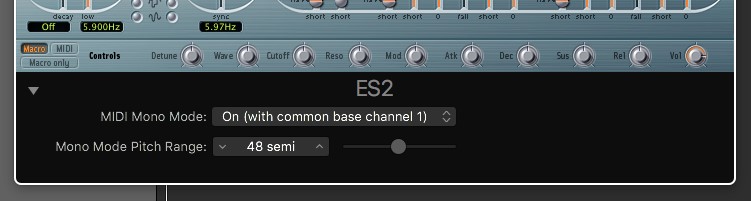
6.2 Bitwig Studio
Compatible Fluid Pitch plugin format: VST
- Add synth instrument on a new track
- On the same track, add Fluid Pitch prior to the synth instrument
- Match the INST. BEND RANGE in Fluid Pitch with the Pitch Bend Range of the synth. For MPE UPSCALE/POLY mode, enable MPE mode in your synth.
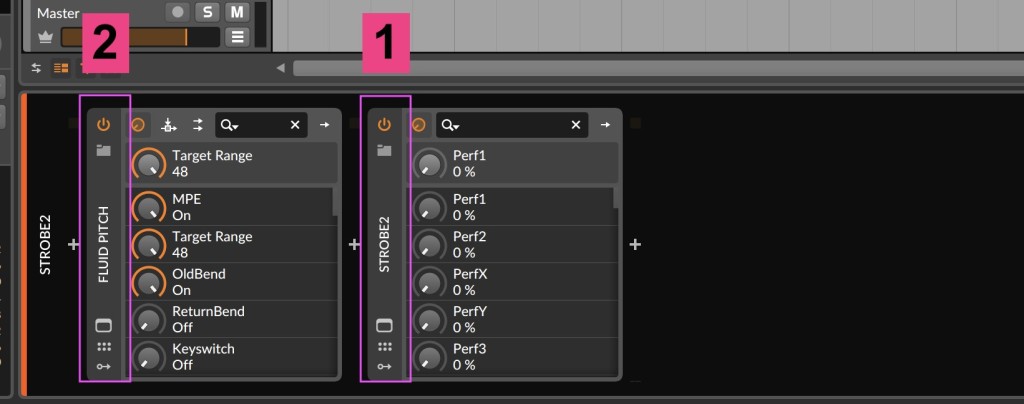
6.3 Cubase
Compatible Fluid Pitch plugin format: VST3, VST
- Insert the Fluid Pitch on an instrument track and turn on the monitoring
- Insert the Instrument synth on another track and record arm
- Change the input routing of the instrument synth track to 01. Fluid Pitch – MIDI Out
- Change the Channel to Any
- Match the INST. BEND RANGE in Fluid Pitch with the Pitch Bend Range of the synth. For MPE UPSCALE/POLY mode, enable MPE mode in your synth.
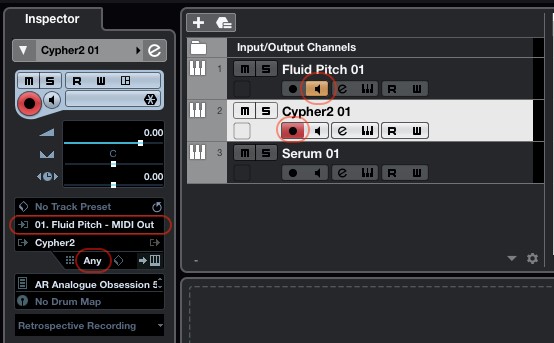
6.4 FL Studio
Compatible Fluid Pitch plugin format: VST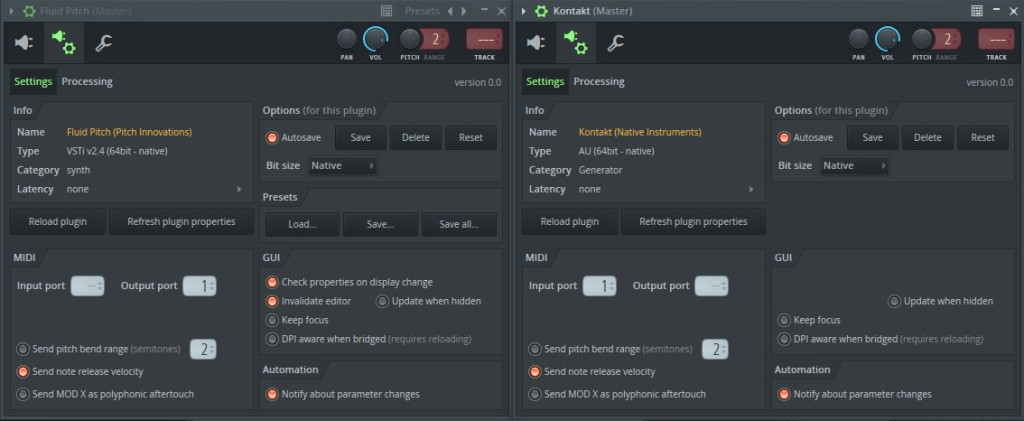
- Insert Fluid Pitch on a new track
- Set the Send Pitch Range to 2 (refer to the picture)
- Insert the synth Instrument on another track
- Open the Wrapper Options – Click the
 icon on the top of both VST plugins Wrapper.
icon on the top of both VST plugins Wrapper. - Open the Wrapper Settings – Click the
 icon.
icon. - Select the Settings tab – Click the tab.
- Match MIDI Port numbers – Set the Input Port number on the synth Instrument VST plugin’s wrapper to the same Output Port number on the Fluid Pitch VST plugin’s wrapper. 256 Ports are available, the Port number setting you use is arbitrary, it’s up to you.
- Open the Wrapper Options – Click the
- Match the INST. BEND RANGE in Fluid Pitch with the Pitch Bend Range of the synth. For MPE UPSCALE/POLY mode, enable MPE mode in your synth.
- UPSCALE Record arm the Fluid Pitch track.
6.5 Reaper
Compatible Fluid Pitch plugin format: VST
- Add Fluid Pitch in a new track by clicking Add FX inside the track FX Window
- Followed by Fluid Pitch, insert the synth instrument on the same track
3. Match the INST. BEND RANGE in Fluid Pitch with the Pitch Bend Range of the synth. For MPE UPSCALE/POLY mode, enable MPE mode in your synth.
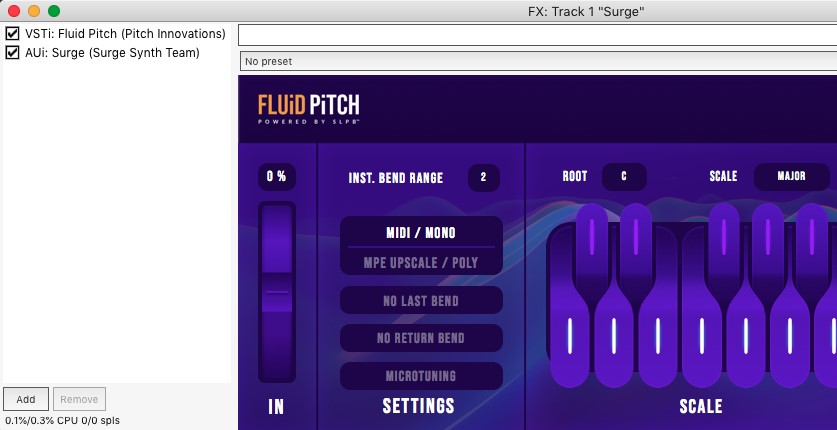
6.6 Ableton Live
Compatible Fluid Pitch plugin format: VST
- Insert Fluid Pitch on a MIDI track
- Insert the synth track on another MIDI track
- In the In/Out Section of the synth track, change the Input Type to 1-Fluid Pitch and the Input Channel to Fluid Pitch.
- In the synth track, click the In button to enable the input monitoring
- Match the INST. BEND RANGE in Fluid Pitch with the Pitch Bend Range of the synth. For MPE UPSCALE/POLY mode, enable MPE mode in your synth.
- Record arm the Fluid Pitch track.
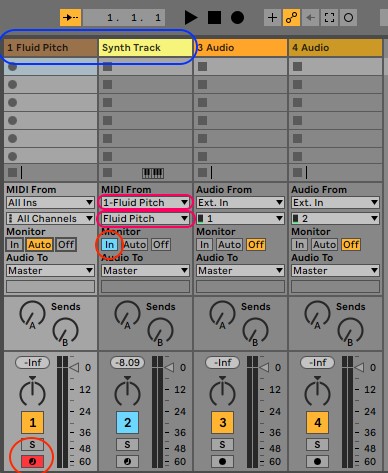
6.7 Studio One
Compatible Fluid Pitch plugin format: VST
Compatible synth instrument plugin format: VST*
6.7.1 For Mono mode alone: 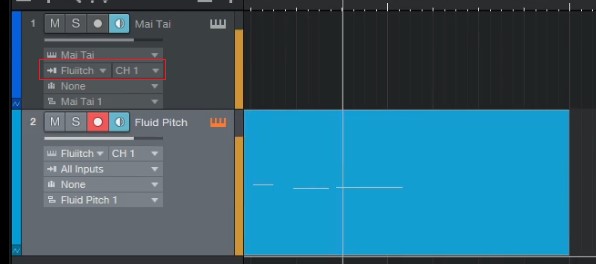
- Insert the VST version of Fluid Pitch and the synth in two separate tracks.
- Click on the “Instrument Input” drop-down list on the synth track and select Fluid Pitch.
- Turn on input monitoring on both tracks by clicking the Monitor button.
* (Not a requirement for Studio One 5.3 and above)
6.7.2 For Mono & Poly mode:
- Insert Fluid Pitch in a new instrument track.
- Insert the VST version of the synth* in a new track.
- Click on the “Instrument Input” drop-down list on the synth track and select None.
- Inside the synth’s wrapper settings, press the Direct In button and select Fluid Pitch for all channels and choose the corresponding channel numbers. This is needed for the poly mode to work.
- Match the BEND RANGE in Fluid Pitch with the Pitch Bend Range of the synth. For MPE UPSCALE/POLY mode, enable MPE mode in your synth.
- Turn on Monitoring for the synth track and record arm the Fluid Pitch track.
* (Not a requirement for Studio One 5.3 and above)
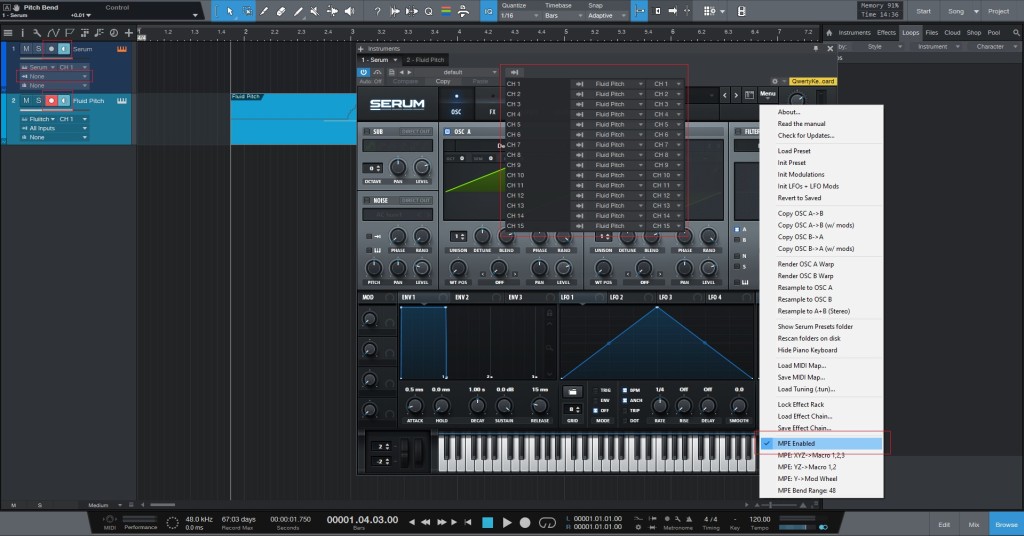
6.8 Cakewalk by Bandlab
Compatible Fluid Pitch plugin format: VST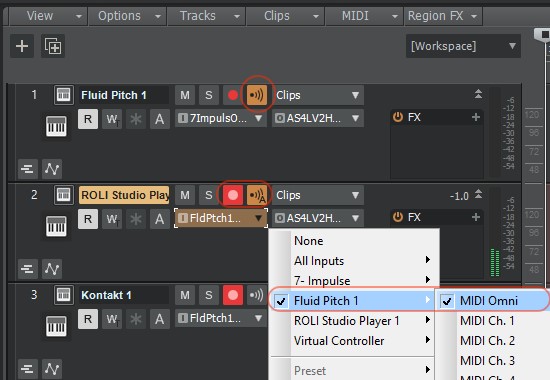
- Insert Fluid Pitch in a new instrument track and turn on the Input Echo.
- Insert the Instrument synth on another track and record arm
- Change the input routing of the instrument synth track to Fluid Pitch 1 → MIDI Omni
- Match the INST. BEND RANGE in Fluid Pitch with the Pitch Bend Range of the synth. For MPE UPSCALE/POLY mode, enable MPE mode in your synth.
6.9 Gig Performer
Compatible Fluid Pitch plugin format: VST3, VST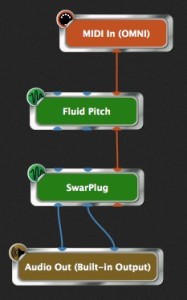
- Insert the synth instrument in a new rackspace.
- Insert Fluid Pitch in between MIDI In (OMNI) and the inserted synth instrument.
- Match the INST. BEND RANGE in Fluid Pitch with the Pitch Bend Range of the synth. For MPE UPSCALE/POLY mode, enable MPE mode in your synth.
6.10 Tracktion Waveform
Compatible Fluid Pitch plugin format: VST3, VST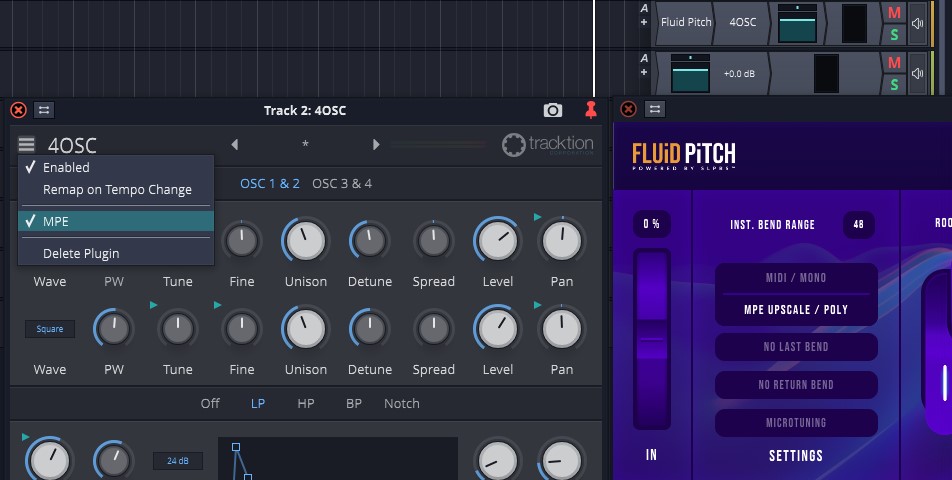
- Add Fluid Pitch on a new track
- Followed by Fluid Pitch, insert the synth instrument on the same track
- Match the INST. BEND RANGE in Fluid Pitch with the Pitch Bend Range of the synth. For MPE UPSCALE/POLY mode, enable MPE mode in your synth.

