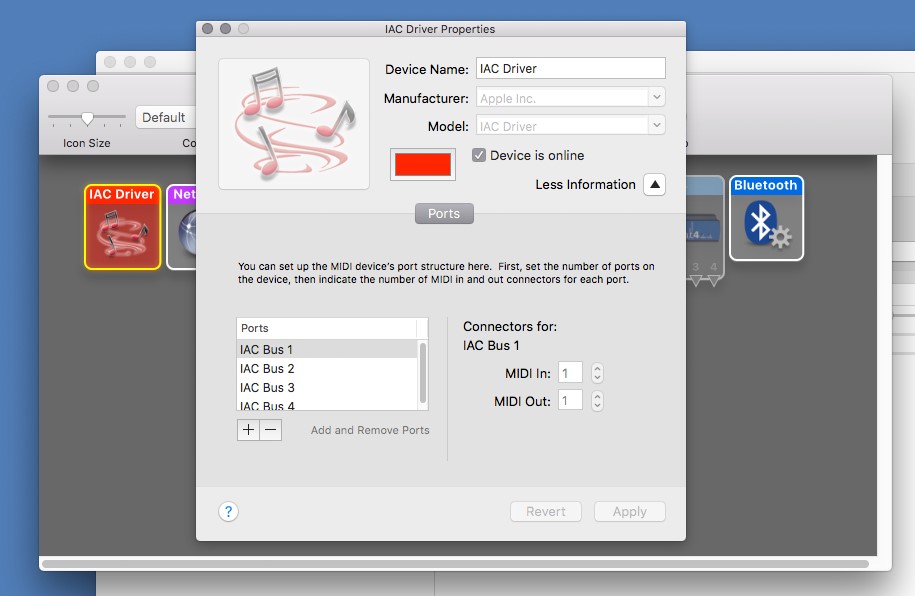Fluid Pitch Standalone App can run outside the DAW. It takes in MIDI from the Keyboard and sends the MIDI to the DAW through a virtual MIDI port. In Polyphonic mode, it acts like an MPE controller.
5.1 Creating a virtual MIDI Port in MacOS
- Launch “Audio MIDI Setup”
- Open the “Window” menu and click on “Show MIDI Studio”
- Double-click on the IAC Driver icon
- Activate the “Device is online” checkbox
- You can rename the Device Name if you like. “IAC Driver” is fine.
- Create a new port by clicking on the “+” button below “Ports” (refer the screenshot).
5.2 Creating a virtual MIDI Port in Windows
Windows does not offer virtual midi ports, a 3rd party utility is required to provide this functionality. Fortunately, there are a number of options available. A popular option is LoopMIDI, which is free for private and non-commercial use. Others include LoopBe1 and sbvmidi.
5.3 Using LoopMIDI
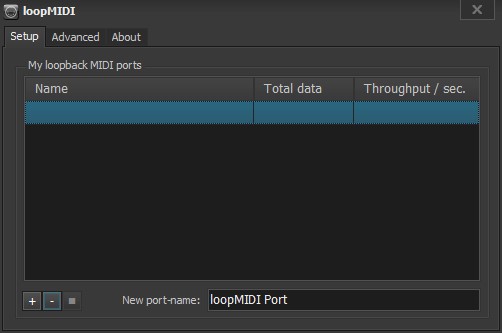
- Download and install LoopMIDI.
- Open LoopMIDI.
- Enter a name for the new virtual MIDI port.
- Click the ‘+’ button to create the port.
5.4 Setting up the Standalone App
- Open the Fluid Pitch standalone app.
- Go to Settings and choose
- Your MIDI Keyboard as the MIDI Input
- the virtual MIDI port as the MIDI Output
- Open your DAW and in the settings
- Set the virtual MIDI port as the MIDI Input (and enable the MPE mode in Ableton 11 and Studio One 5.3 above)
- Insert a Synth plugin on a track and choose the virtual MIDI port as the MIDI input