Sequencer Settings
1.Global Velocity – Use this slider to adjust the global velocity of the sequencer.
2.Global Gate – Use this slider to adjust the global gate length of the sequencer.
3.Swing – Use this slider to infuse your rhythm with the desired amount of swing.
4.Swing Preset – Select a swing preset to add more groove to your rhythm.
5.Dynamics – The Dynamics parameter alters velocity values by adjusting the differences between soft and loud notes (dynamics) using a percentage value, rather than adding or subtracting a fixed amount. This process is similar to the operation of an audio compressor or expander.
6.MIDI Capture – This feature allows you to record the output of Groove Shaper and generate MIDI files, which can then be easily dragged and dropped into your DAW.
MIDI Learn CC
In Sequencer settings, you can right-click to enable MIDI CC Learn functionality. This will allow you to modify these using your MIDI controller.
MIDI Capture
How to use MIDI Capture?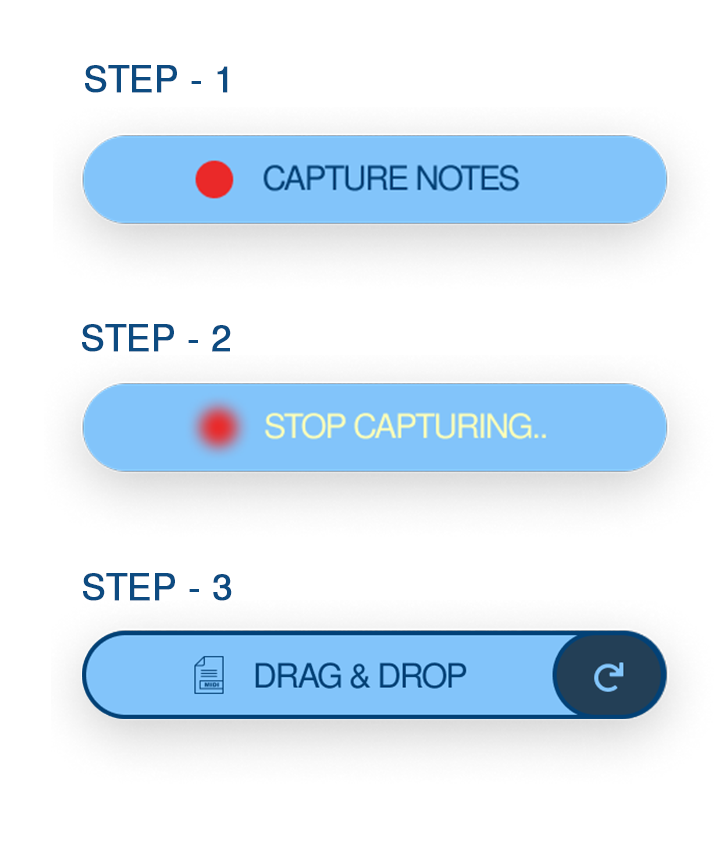
STEP – 1 To begin, click on “CAPTURE NOTES” in the MIDI Capture section. Once Groove Shaper receives a MIDI signal, it will commence recording. You can then continue jamming with your MIDI device or a sequenced MIDI input from your DAW.
STEP – 2 Click “STOP CAPTURING” to conclude the recording process.
STEP – 3 A “DRAG & DROP” button will emerge; click this button and drag the MIDI file to your DAW. To capture the notes once more, click retry button and repeat the process.

