LOGIC PRO (AU MFX)
- Load Rhythm Box MFX: Load Rhythm Box MFX directly into the MIDI FX slot on your instrument track.
- Record MIDI Output:
• If using Logic Pro 10.7.5 or above, right-click on the MIDI FX and select ‘Record MIDI to Track Here’.
• This feature allows you to record Rhythm Box’s MIDI output directly into the MIDI track. - Control Your Instrument: You can now control your instrument directly using Rhythm Box MFX in Logic Pro.
- Additional Feature: Right-click to record the MIDI output to track directly, which is a powerful feature for further MIDI manipulation.
![]() ABLETON LIVE (VST MFX)
ABLETON LIVE (VST MFX)
- Load Rhythm Box MFX: Create a new MIDI track in Ableton Live and drag Rhythm Box MFX onto this track.
- Select the Instrument to Control: Create another MIDI track and load your desired instrument onto it.
- Configure MIDI Routing:
• In the second track’s In/Out section, set MIDI From to Rhythm Box.
• Set the input channel to Rhythm Box MFX. - Arm the Instrument Track: Click the record (Arm) button on the instrument track.
- Open Rhythm Box: Open the Rhythm Box plugin to use the musical typing feature.
- Using a MIDI Controller: Arm both the Rhythm Box MFX track and the instrument track by clicking the record (Arm) button on both tracks.
CUBASE (VST3)
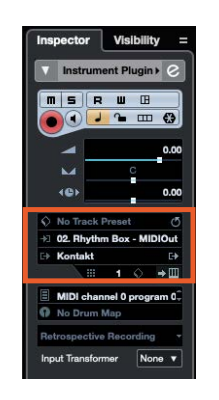
- Load Rhythm Box VST: Load the Rhythm Box VST 3 version onto an instrument track. (No need to use the MFX version for Cubase users.)
- Load the Instrument: Load the instrument you wish to control on a second track.
- Configure MIDI Routing: Route the MIDI out of Rhythm Box to the instrument by changing the MIDI input of the second track to “Rhythm Box”.
- Arm the Rhythm Box Track: Arm the Rhythm Box track to receive MIDI from your controller and turn on monitoring for the controlled track.
PRO TOOLS (MFX AAX)
- Create an Instrument Track: Create a new instrument track in Pro Tools 2024.3.
- Load Rhythm Box MFX: Load your MIDI FX plugin, Rhythm Box MFX, in the first insert slot of the instrument track.
- Load the Instrument Plugin: Load the instrument you wish to control in the second insert slot of the same instrument track.
- Configure MIDI Routing: Pro Tools automatically routes MIDI from the first slot (MIDI FX) to the second slot (Instrument).
- Open Rhythm Box: Open the Rhythm Box plugin to use the musical typing feature.
- Arm the Track: Arm the instrument track to receive MIDI input from your controller.
- Enable Monitoring: Turn on monitoring for the instrument track to hear the output.
STUDIO ONE (VST MFX)
- Load Rhythm Box MFX: Load Rhythm Box MFX on a new instrument track.
- Load the Instrument: Load the instrument you wish to control on a second track.
- Show MIDI Selection Boxes: Drag the track window down to show all the MIDI selection boxes.
- Configure MIDI Routing:
• In the MIDI input section, select “Rhythm Box MFX” as the “Instrument Input”.
• Select “MIDI Output 1” as the “Instrument Channel”. - Arm the Rhythm Box Track: Arm the Rhythm Box track and turn on monitoring for the controlled track.
FL STUDIO (VST MFX)
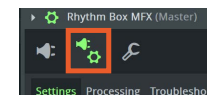
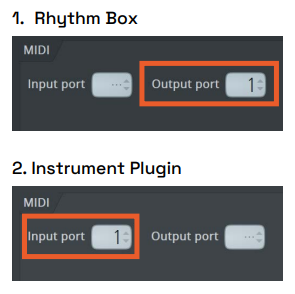
- Load Rhythm Box MFX: Find Rhythm Box MFX and load it onto a MIDI track.
- Load the Instrument: Load the instrument you wish to control on a different track.
- Configure VST Wrapper Settings:
• Click the COG WHEEL button on VST Wrapper settings and set the output to 1.
• Similarly, click the COG WHEEL button on the instrument’s panel, open the VST Wrapper settings, and set the input to 1. - Send MIDI Signals: Now you can send MIDI signals through Rhythm Box to your favorite synths.
REAPER (VST MFX)
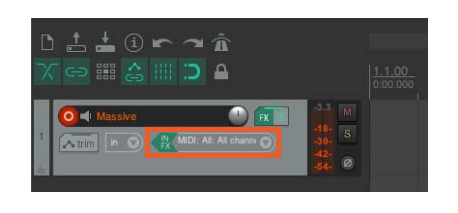
- Load the Instrument: Load the instrument you want to control.
- Load Rhythm Box MFX: Click “IN FX” and select Rhythm Box MFX.

 ABLETON LIVE (VST MFX)
ABLETON LIVE (VST MFX)