Introduction
Eternal Arps is an Instrument/MIDI FX designed to break the limitations of traditional arpeggiators and provide instant inspiration.
Eternal Arps is modelled after real instruments to produce natural, musical arpeggios that feel alive and dynamic. It’s the unique tool that will redefine how you approach melody and rhythm, whether you’re crafting cinematic soundscapes or producing electronic beats.
System Requirements
DAW Compatibility: Ableton Live 9 and above, Bitwig Studio, Logic Pro X – AU (Instrument & MIDI FX), Cubase, FL Studio, Studio One, Reaper
Format: AU (MAC ONLY), VST, VST3
Hardware: Intel, AMD, Apple Silicon
Operating System: OS X 10.12 & above (New MacOS Ventura compatible), Windows 10 (64 bit)
Installation
1. Registration
Create a Pitch Innovations Account:
- Visit the Website: Go to pitchinnovations.com.
- Sign Up or Log In: Create a new account or log in to your existing Pitch Innovations account.
Registering Your Product:
- If Purchased from our Distribution Partner:
-
- Locate Serial Key: Find the product serial key provided by the reseller.
- Register New Product:
- Head to “My Account” on pitchinnovations.com
- Enter your product serial key in ‘Register New Product’.
- Click ‘Add +’ to register your purchased product.
- If Purchased Directly from Pitch Innovations:
Find Serial Key: The serial key can be found in the Dashboard under ‘Your License’.
2. Download/ Install
Download Installer: From the Dashboard, download the installer for Mac or PC for your registered product.
- Run Installer:
-
- Windows: Double-click the downloaded installer file and follow the on-screen instructions.
- macOS: Extract from Zip file and open the .pkg file and follow the on-screen instructions.
3. Activate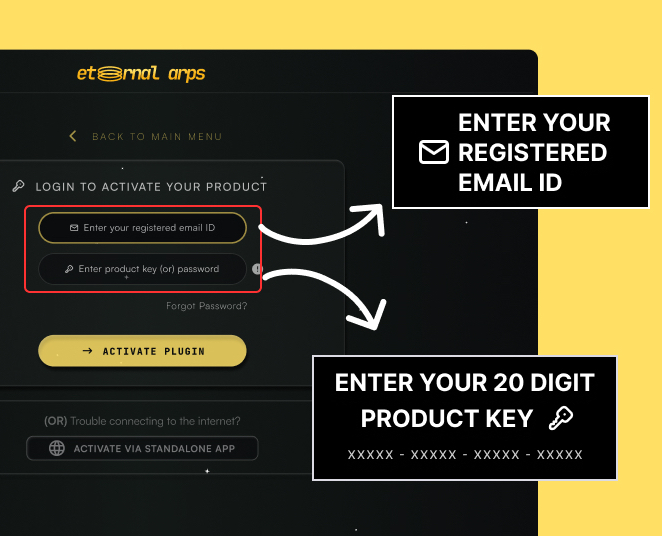
-
- Launch the Plugin: Open the plugin in your preferred DAW or the standalone version.
- Activate Your Purchase: Under ‘Activate My Purchase’, enter your registered email ID. Enter the product serial key or the password associated with your registered account.
- Complete Activation: Follow any additional prompts to complete the activation process.
- Standalone Activation: If the plugin cannot receive an internet connection through the DAW, click ‘Activate via Standalone’.
Troubleshooting
- Activation Issues: Ensure your internet connection is stable and that you are entering the correct email and serial key.
- Installation Problems: If the installer fails to run, disable any antivirus software temporarily and ensure you have administrative rights on your computer.
In the event of encountering any errors during the installation or activation process, we encourage you to reach out to our dedicated support team at [email protected]. Kindly quote the specific error text for swift and efficient assistance.

