![]() HEADER
HEADER
- Host – Click here to select your preferred Synth or Sampler instruments. You can also load Rhythm Box’s Internal Sampler along with its factory kits such as Bongo, Conga, Cajon etc.
- Presets – Click here to load your sequencer presets. It comes with a collection of factory presets to get you started.
- Settings – Click here to access the settings tab, where you can transpose, select a skin, and modify other settings. (Link to Settings window)
KEY TRIGGER
- Drop Down – Click here to view MIDI Trigger Octave settings, where you can define the range for the MIDI Key Trigger.
- Key Trigger Pattern – These are the eight key-triggers which can be used to program and perform rhythms by adding shapes from the Shape tab (more about it here). You can use the number keys to perform the 8 key-triggers, in addition to the standard keys that you normally use for musical notes.
- Sequencer Speed – Use the BPM multiplier to alter the sequencer’s speed. Options include: 1/4x, 1/2x, 1x (Default), and 2x. The first one is for the first four key triggers and the second one for next four set of key triggers.
- Undo & Redo – You can undo or redo the most recent modification made within the plugin using the “Undo” or “Redo” function.
- MIDI Activity Monitor: Actively displays the chord or note being played when using your MIDI controller or musical typing.
SHAPE HOLDER
- Shape Blocks – Each shape in the shape blocks corresponds to a musical rhythm, which you can view by hovering over the shape blocks. (More about how to use it here)
- Clear All – To clear all steps simultaneously, you can utilize the “CLEAR ALL STEPS” option located between the Shape Sequencer and the Shape Blocks.
- Arp- Toggle the arpeggiator ON/OFF. Choose the Arp direction via the dropdown menu.
- MIDI Hold: Clicking this button while holding any note or chord in Rhythm Box will sustain it for you, making key switches effortless.
- Magic Dice: Magic Dice enables you to generate fresh rhythms. To generate, click the button located at the center.
- Random Shape: Access this shape by dragging and dropping it from the Magic Dice. It randomly selects from eight shapes to create uniquely cool patterns.
SEQUENCER SETTINGS
- Sequencer ON/OFF – Toggle to bypass the shape sequencer.
- Global Velocity – Use this slider to adjust the global velocity of the sequencer.
- Gate Length – Use this slider to adjust the global gate length of the sequencer.
- Swing – Use this slider to infuse your rhythm with the desired amount of swing.
- Dynamics – The Dynamics parameter alters velocity values by adjusting the differences between soft and loud notes (dynamics) using a percentage value, rather than adding or subtracting a fixed amount. This process is similar to the operation of an audio compressor or expander.
SHAPE SETTINGS
Velocity and Mute

- Note Velocity – This tab allows you to fine-tune the velocity of each note within a shape. Each bar corresponds to an individual note and the number of bars varies based on the shape type. These bars can be adjusted by dragging them vertically to modify the velocity value, ranging from 0 to 127.
- Enable/Disable Note Repeats – Right-clicking on the bars provides the option to toggle the notes on and off.
- Note Mute – Mute/Unmute a note repeat.
- Random – Randomize note velocity values.
- Reset – Reset note velocity values to default.
- Selected Shape – Choose the shape you want to edit in the pattern unit.
Gate and Tie
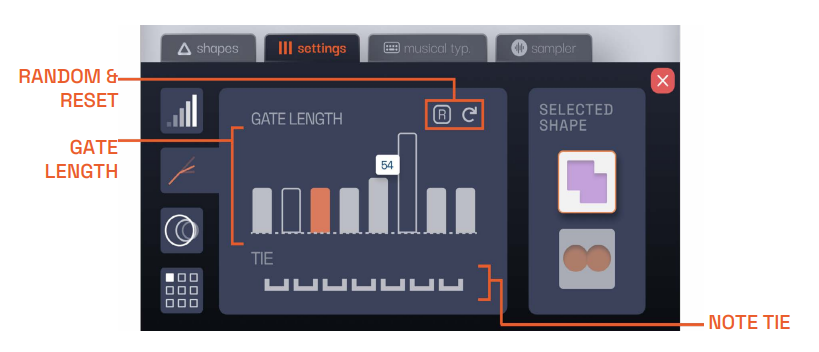
- Gate Length – This tab allows you to edit the note length for each individual note within a shape. Similar to Note Velocity, each bar represents a note repeat. You can drag these bars vertically to edit the note length, which ranges from 0 to 100. Right-clicking on the bars provides the option to toggle the notes on and off.
- Note Tie – Click on it to create a tie between the note and the adjacent note.
Note Delay & Transpose
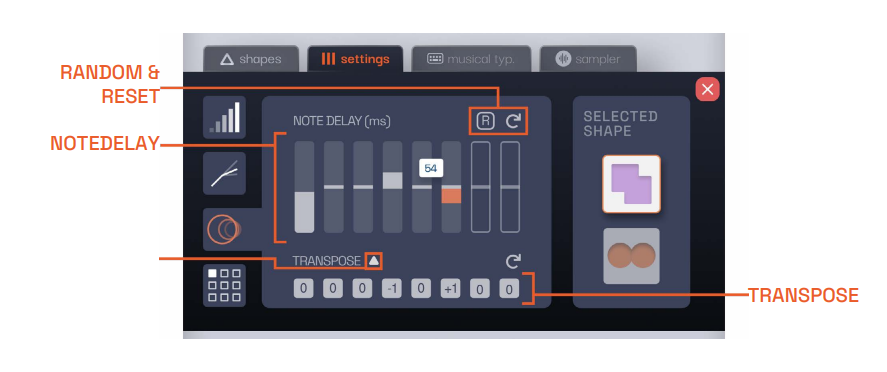
- Note Delay – Use this slider to fine-tune the delay of the shape, with a range spanning from -127 to 127 ticks.
- Note Transpose – Transpose the note repeats in semitones.
Trigger Sequencer
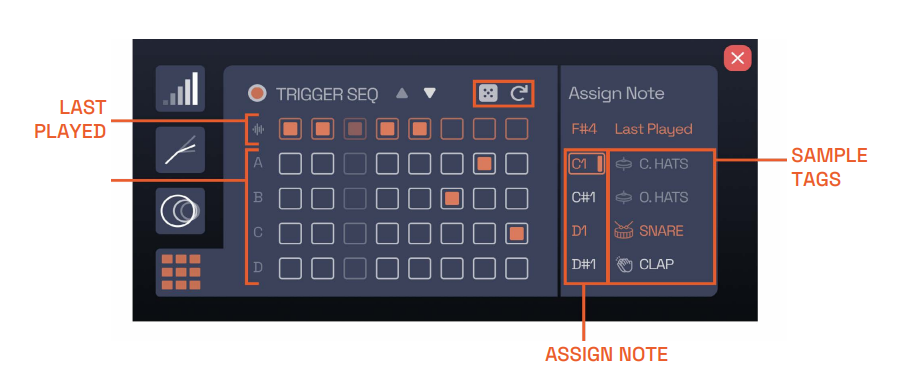
Trigger Sequencer – This sequencer allows you to map each note repeat to a particular note/sample that you would like to trigger.
For example: You might want to play Closed Hi-Hats & Open HI Hats in a pattern so you can sequence which note will trigger the sample you’d like.
You can also randomize this by clicking on the dice icon.
Random Shape
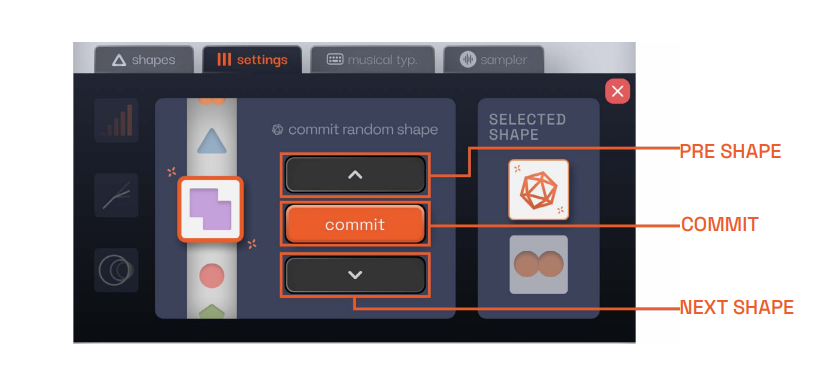
Random Shape Selection: This window appears in the shape settings of the Random Shape. You can choose between the last for shapes here.
If you find the shape that you like, you can commit your selection to add that shape to your pattern.
MUSICAL TYPING
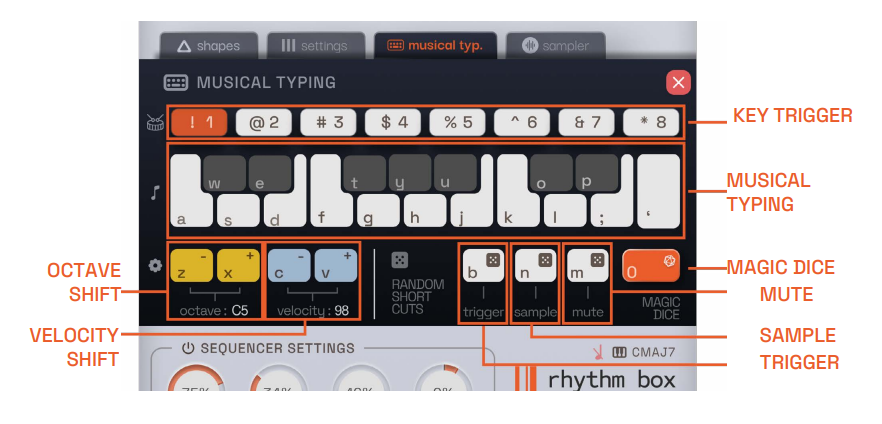
- Key Trigger: Use Num 1-8 to trigger notes.
- Musical Typing: The alphabetical keys correspond to notes, similar to Logic Pro, Ableton and Cubase’s Musical Typing.
- Octave Shift: Use Z to switch to a lower octave and X to switch to a higher octave.
- Velocity Shift: Press C to decrease velocity by 13 and V to increase velocity by 13.
Random Shortcuts:
- Magic Dice: Hit num ‘0’ to randomize the entire sequence.
- Pattern Trigger: Hit ‘b’ to randomize the shapes in your selected trigger.
- Trigger Seq: Hit ‘n’ to randomize the samples that are being triggered. (Works best with internal sampler kits)
- Mute: Hit ‘m’ to randomize mute for the note repeats in your shape to create unique patterns.
SINGLE SAMPLER
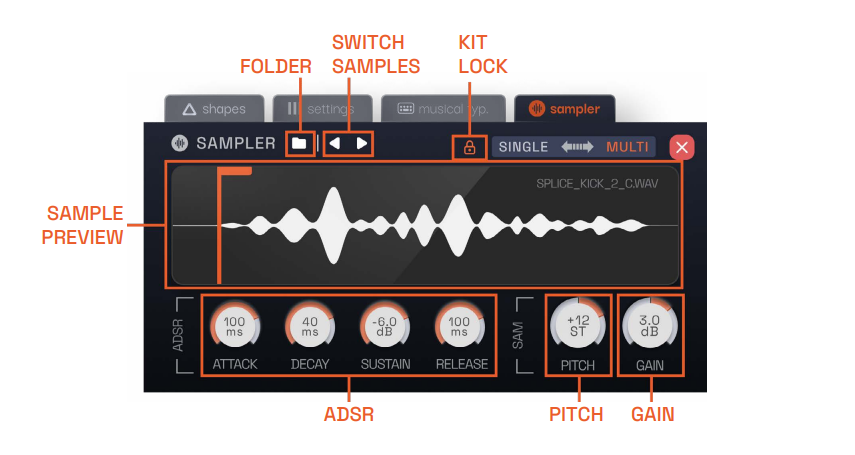
Single Sampler – With the built-in sampler, you have the ability to effortlessly drag and drop audio samples from your DAW or any external browser. The sampler includes essential parameters such as volume, pitch, attack, and decay, offering comprehensive control over your audio.
The folder icon located above the drag-and-drop window enables easy navigation of samples via Finder (Mac) or Explorer (Windows). Additionally, using the arrow keys to adjust the folder icon allows seamless toggling between samples within the selected folder.
MULTI SAMPLER
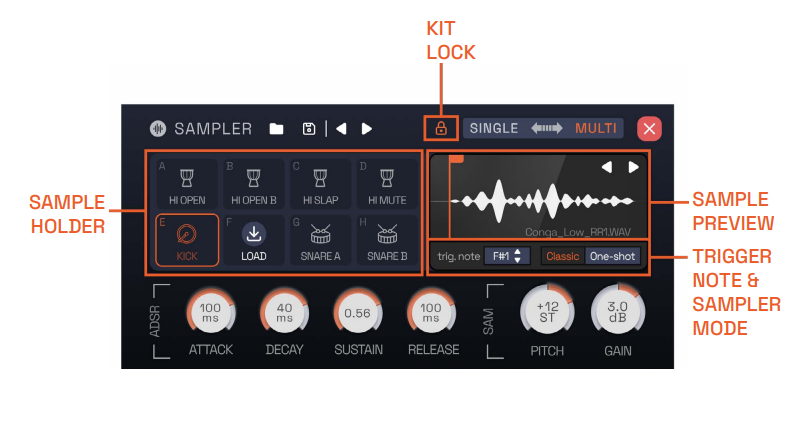
Multi Sampler – With the Multi-Sampler engine, you can choose between our Factory Libraries such as Bongo, Conga etc by clicking on the folder icon. These Factory samples (Bongo, Conga, Cajon, Shakers) come with round robins to eliminate the ‘machine gun’ effect.
Kit Lock – Click the Kit Lock button to keep the current sample kit active while switching between different presets. This prevents the preset’s associated sample kit from loading, allowing you to use the current kit with various presets.
Tip: Pair these multi-sampled kits with the trigger sequencer to create unique performances.
PRESET BROWSER
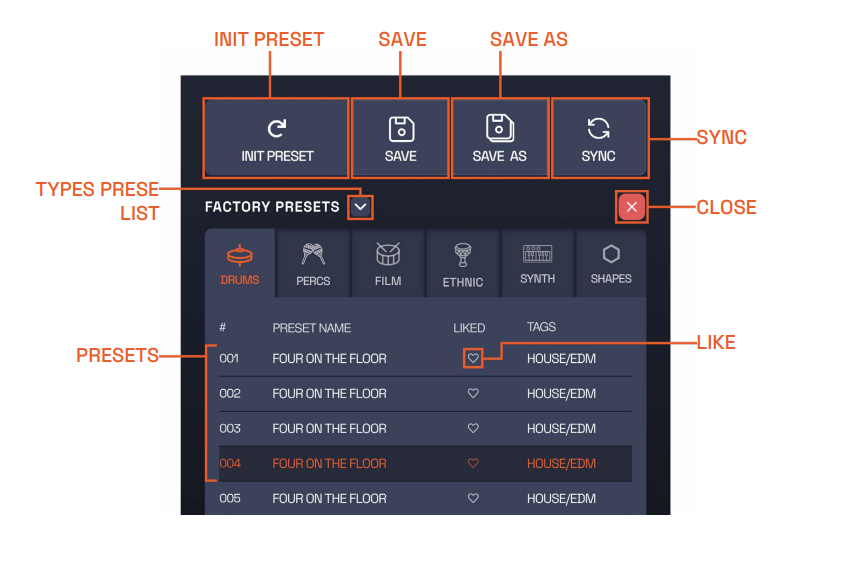
- Init Preset – Reset Rhythm Box settings.
- Save – Save current preset.
- Save As – Save as a new preset.
- Import – Import. FRR presets.
- Sync – Update presets.
- Types Preset List
• FACTORY: View expertly crafted Factory presets.
• USER: View your user presets.
• FAVOURITE: View favorited preset - Close – Exit Preset Browser.
SETTINGS WINDOW
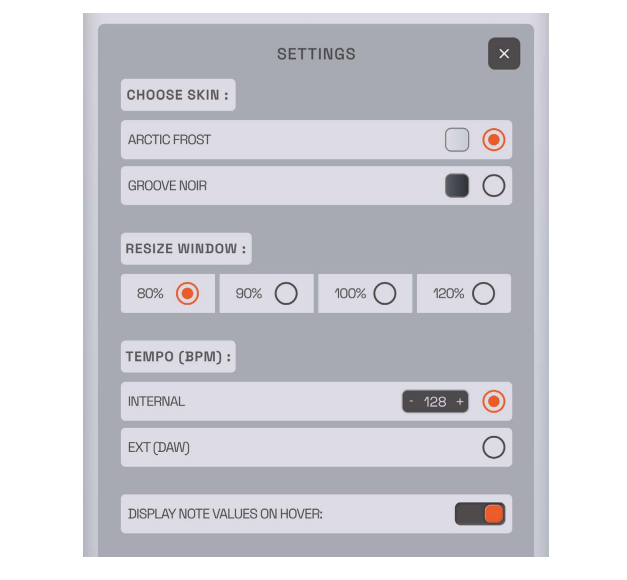
- Skin –Rhythm Box offers two distinct skins listed below. Select your preferred skin to match your workflow style. Arctic Frost: Groove Noir.
- Resize Window: Adjust the window size to 80%, 90%, 100%, or 120%.
- Tempo
• Ext (DAW): The sequencer’s tempo will synchronize with the DAW.
• Internal: This option allows you to set an independent tempo within the sequencer. - Display Note Values on Hover: Toggle this to enable or disable note values displayed when hovering.

 HEADER
HEADER