New Toolbar
1. Sequencer ON/OFF – Toggle the sequencer ON/OFF.
2. Sequencer Views
Shape View: This default view visualizes rhythms using our Groove Shaper’s shape system. An asterisk symbol (*) indicates customizations.
Score View: This view shows rhythm patterns in the Western music notation system. An asterisk symbol (*) denotes customizations, similar to the Shape View.
Edit View: This advanced edit view allows you to easily tweak Velocity, Gate, Mute notes, and more with our Advanced Edit Mode.
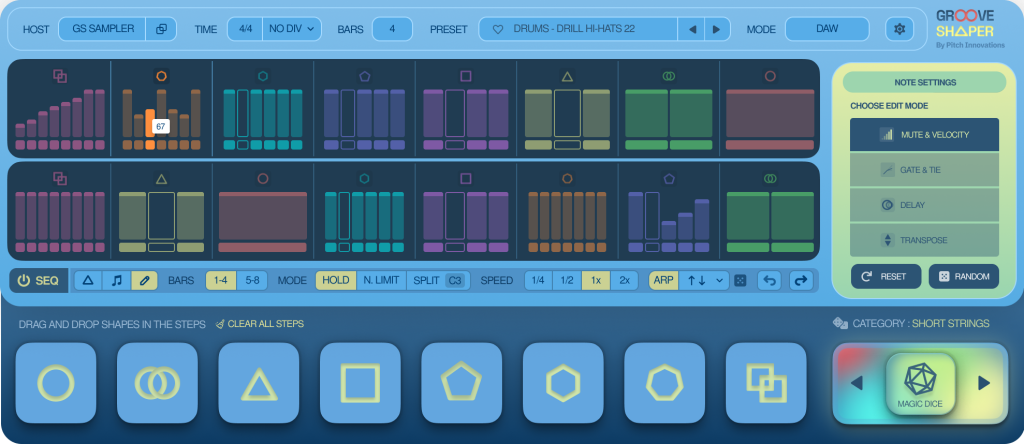
You can also use the ‘Random’ button to randomize each of the functions. ‘Reset’ button will reset all the modifications to default.
3.Bars – Navigate between bars by selecting the next or previous page.
4. Sequencer Modes
Hold: In this mode, the plugin loops a single shape when it receives the MIDI input signal. When the user re- triggers the MIDI input, the plugin moves to the next shape and continues looping that shape until the user re- triggers it.
Split: Set the keyboard split point to designate two separate playing areas. The top row indicates the left side keyboard range of the split point, while the bottom row of the sequencer represents the right-side playing range of the split point.
Note Limit: Restrict the sequencer to the first played note(s), enabling separate play of other keys. For instance, you can trigger hi-hats with the sequencer while independently playing kicks and snares.
5. Sequencer Speed – Use the BPM multiplier to alter the sequencer’s speed. Options include: 1/4x, 1/2x, 1x (Default), and 2x.
6. Arp – Toggle the arpeggiator ON/OFF. Choose the Arp direction via the dropdown menu. You can also use the ‘Random Dice’ button to randomize Arp direction for each shape.
7. Undo & Redo – You can undo or redo the most recent modification made within the plugin using the “Undo” or “Redo” function.

